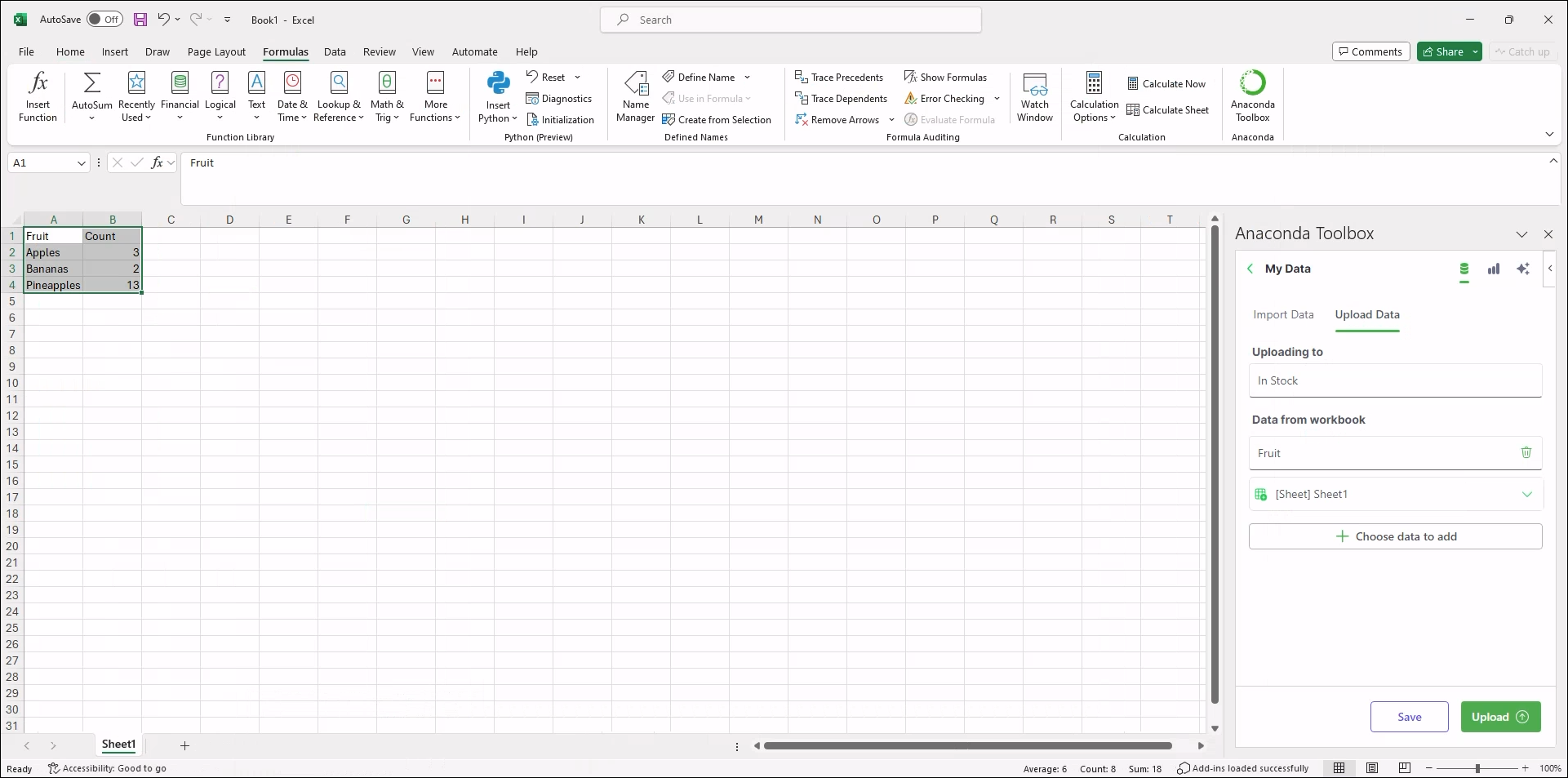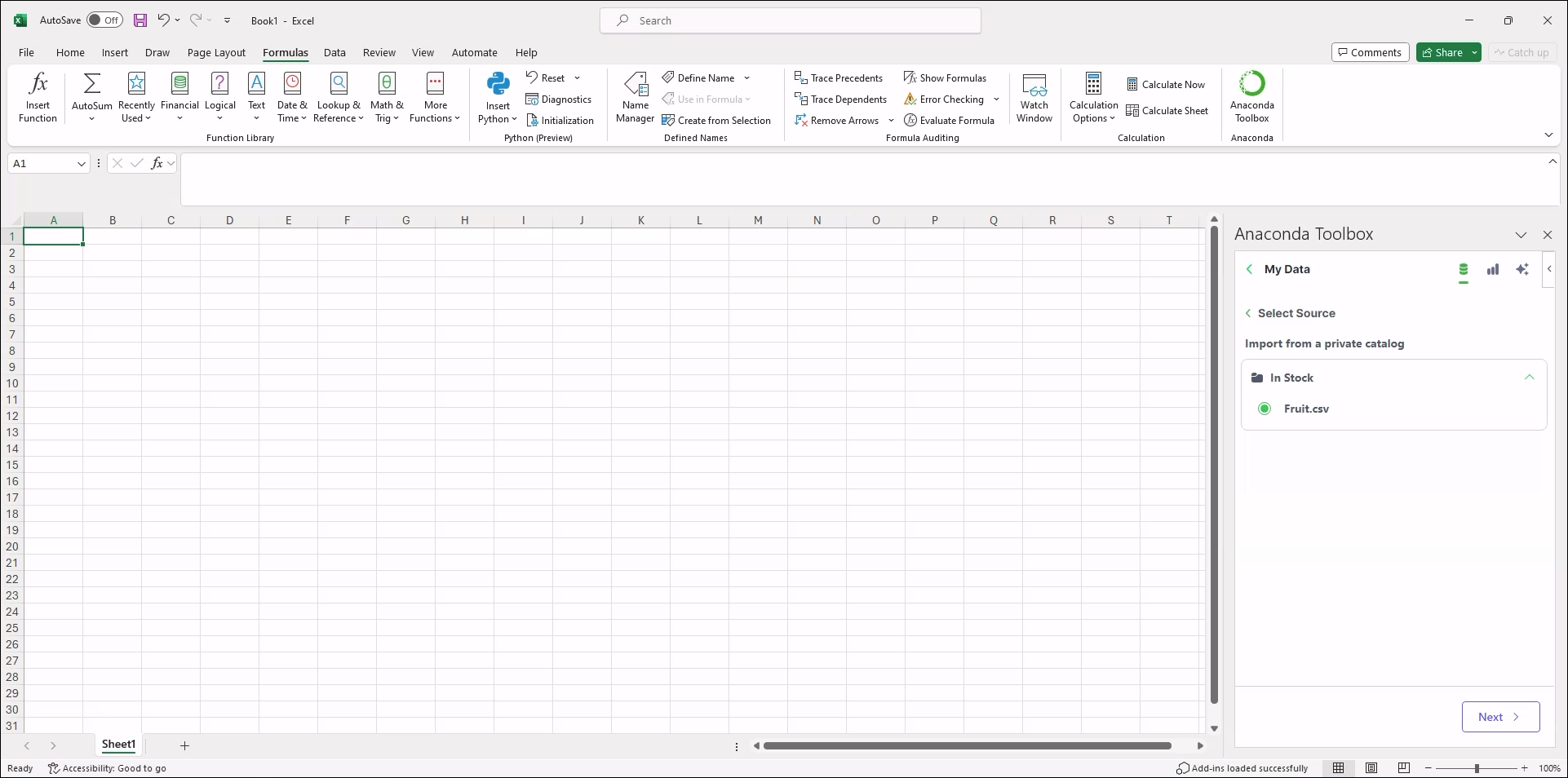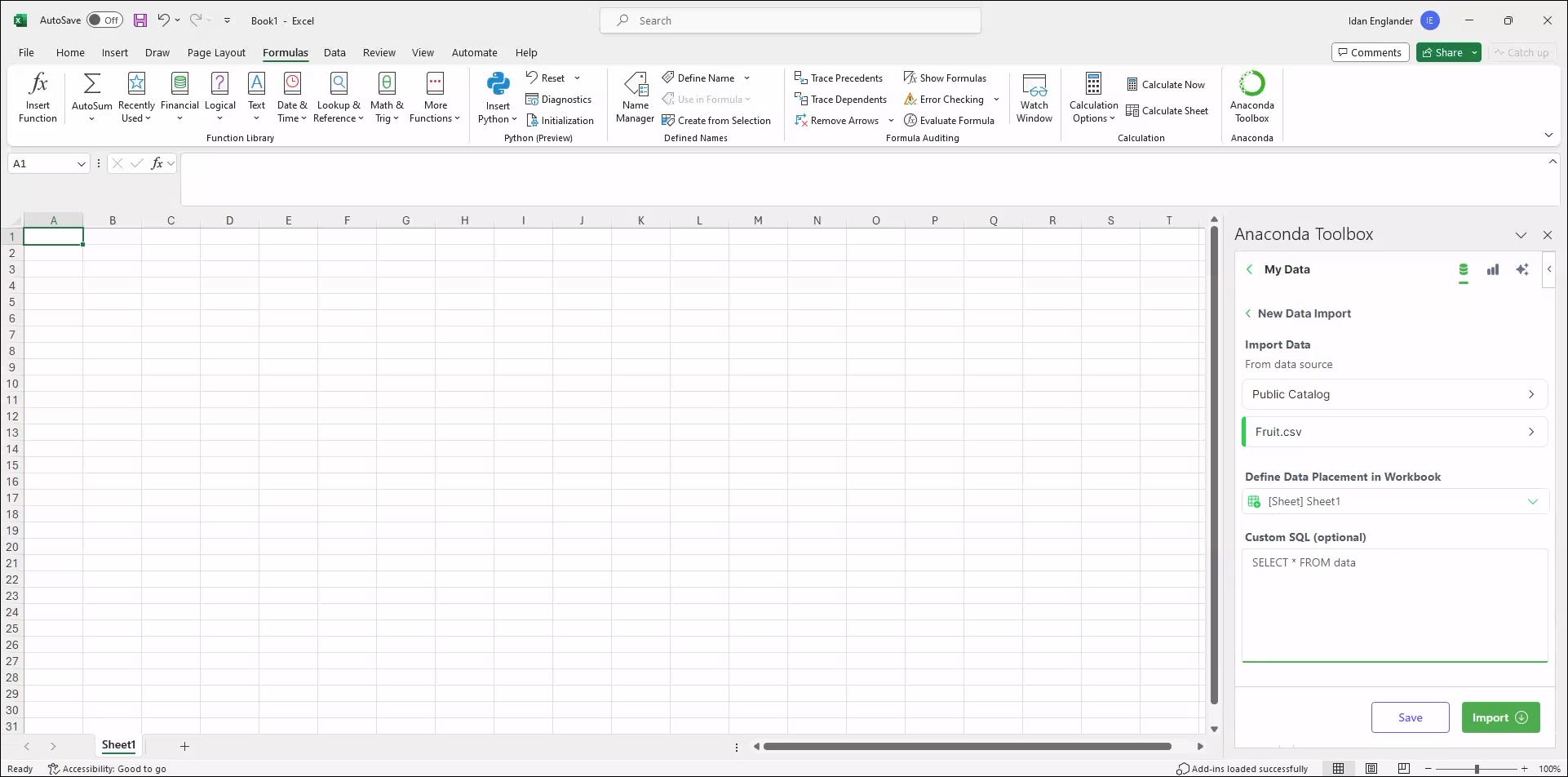Anaconda cloud data#
Securely upload your data to Anaconda Cloud to access and version from anywhere, anytime. Import your data—as well as curated data catalogs created by Anaconda—to continue your data analysis.
Save Data to Cloud#
Follow these steps to upload your data to your private catalog. You can access your saved data by following the Import Data from Cloud steps below.
Under Anaconda Cloud Data, click Save Data to Cloud.
Under Uploading to, enter a catalog name. Under Data from workbook, enter a file name.
Use the dropdown to select the custom range, table, or sheet you want to save.
To save multiple sets of data, click Choose data to add and repeat the previous steps.
Click Upload.
Import Data from Cloud#
Follow these steps to import data from your private catalog to your workbook.
Under Anaconda Cloud Data, click Import Data from Cloud.
Click Import data.
Select Public Catalog to import data from one of Anaconda’s pre-constructed data catalogs, or Private Catalog to import your previously uploaded content.
Once you’ve made your data selection, click Next.
Under Define Data Placement in Workbook, click the dropdown, then select where you want to place the incoming data.
(Optional) Provide an SQL query to filter or aggregate the source.
Click Import.