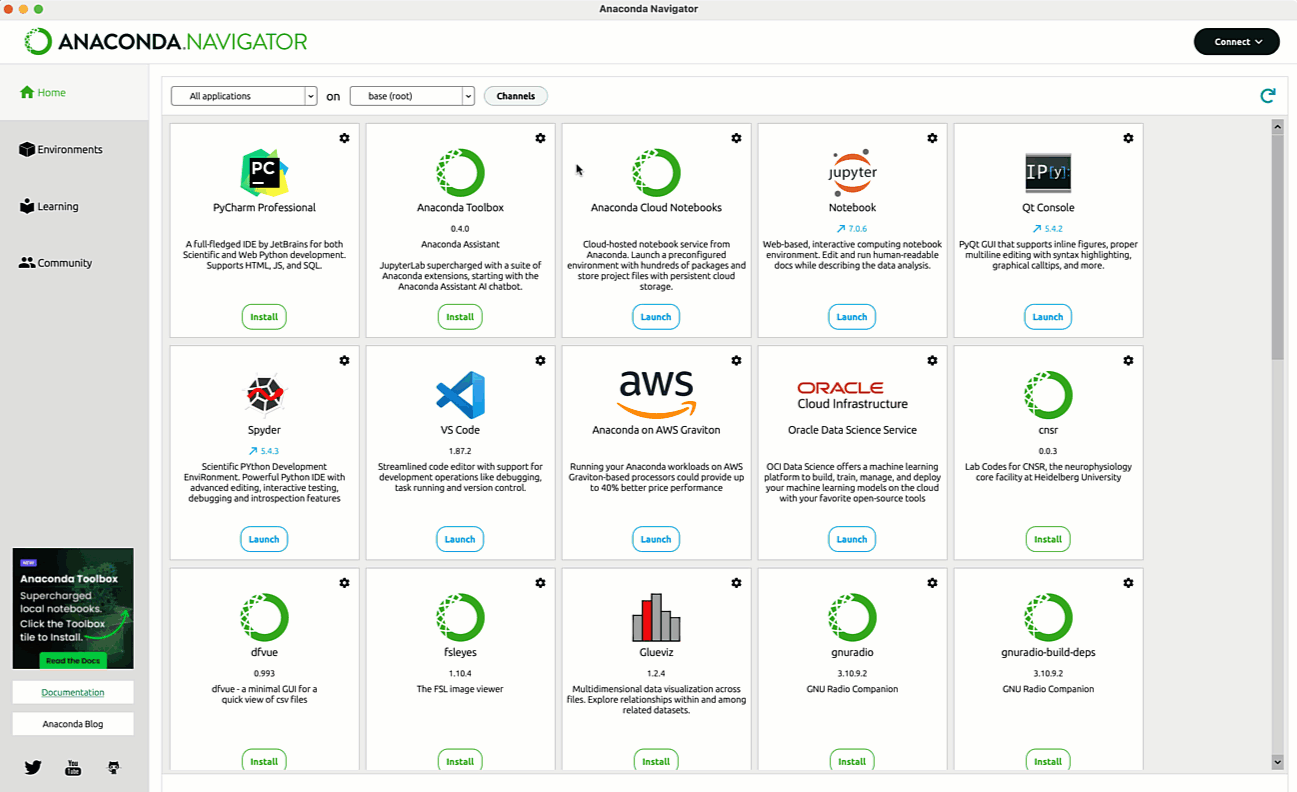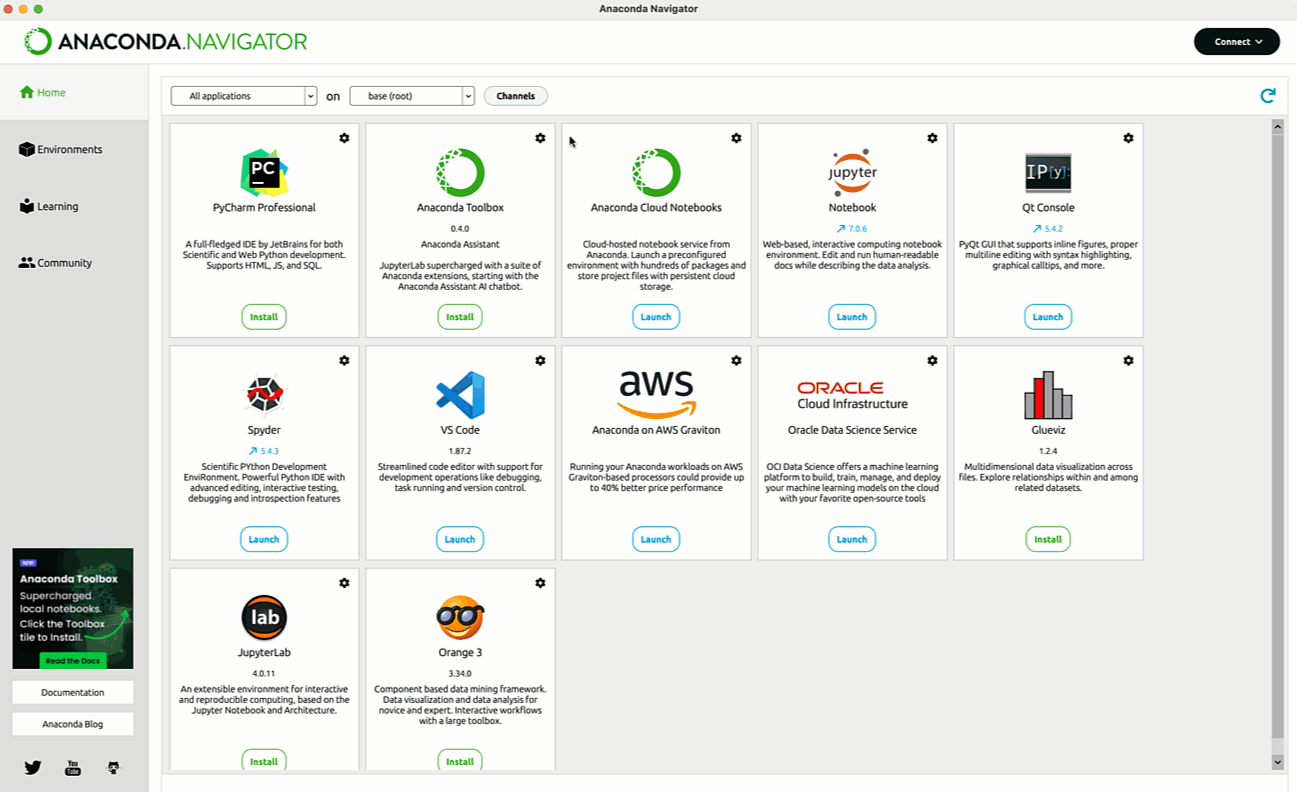Managing channels#
Channels are locations where conda looks for, downloads, and installs packages. Navigator is capable of connecting to a few important conda package hosting providers— Anaconda.org, Anaconda.cloud, and Anaconda’s enterprise on-prem Package Security Manager—in order to access channels. Navigator can also connect to individual channels that are privately hosted or saved in your own computer files.
When managing channels in Navigator, you can refer to a channel either by its full URL or by its name. For example, let’s say you want to look for packages on the “conda-forge” channel of Anaconda.org. Either of these channel variations will look for packages in the same place:
By name - conda-forge
Note
Referring to a channel by its name requires that the channel alias be set. By default, it is set to https://conda.anaconda.org/. For more information about channel aliases, see channel_alias: Set a channel alias in the conda documentation.”
Caution
Most channels on Anaconda.org are completely free to use. However, Anaconda does provide mirrors of four channels that are subject to Anaconda’s Terms of Service: main, r, msys2, and anaconda. For more information about Anaconda’s TOS, see our TOS FAQ.
Adding a channel in your .condarc file#
Since Navigator is built on the conda package manager, you can also add channels to navigator using conda’s configuration file: .condarc.
To open the
.condarcfile in Navigator, open Preferences and then click Configure conda.For more information on editing configuration files, see Editing Navigator and conda configuration files.
To add channels in the
.condarcfile, list them under thechannels:setting, similar to the following example:channels: - conda-forge - defaults
Note
Navigator searches the channels list in order, starting at the top.
For more information on editing your .condarc file, see Using the .condarc conda configuration file and Settings in the conda documentation.
Deleting a channel#
Click Channels to open the channels manager.
Click Delete beside the channel name.
Click Update channels.