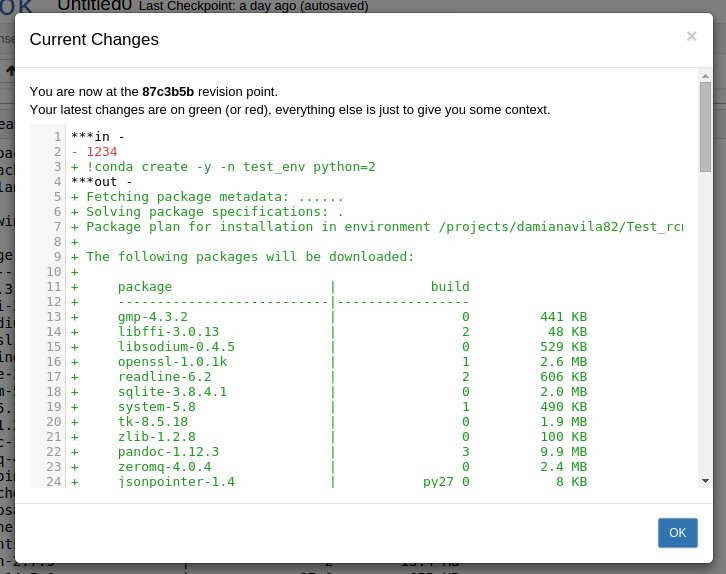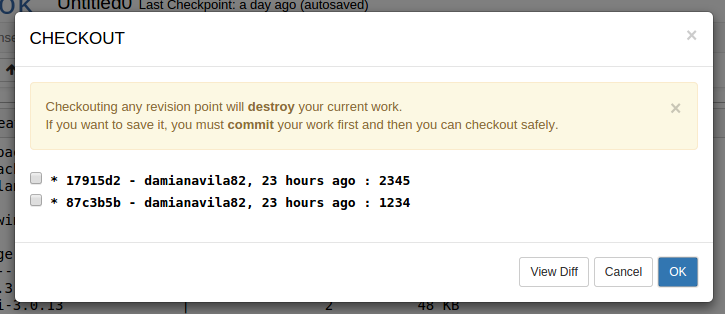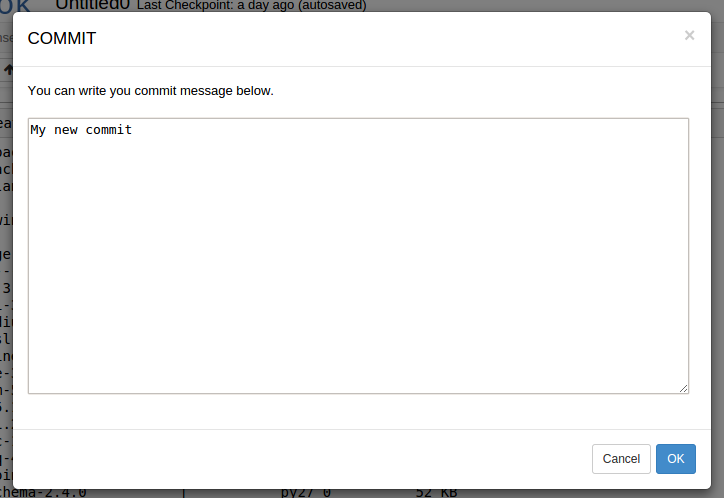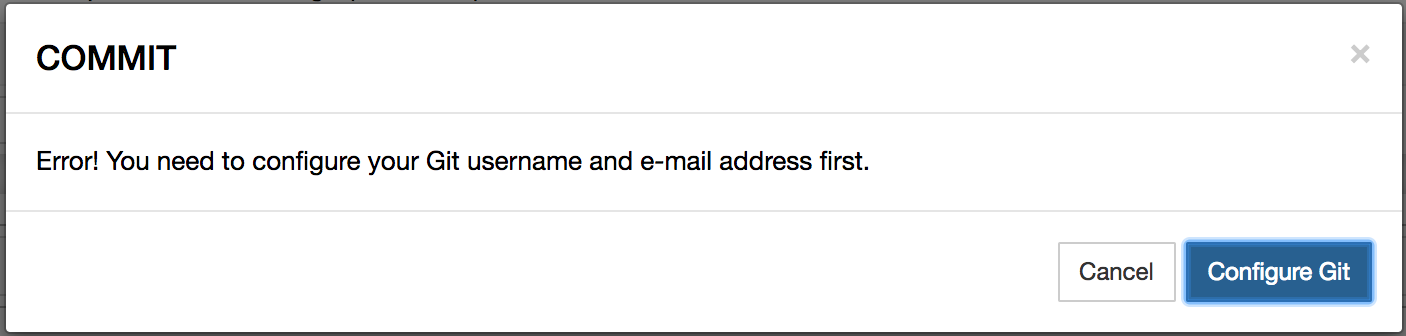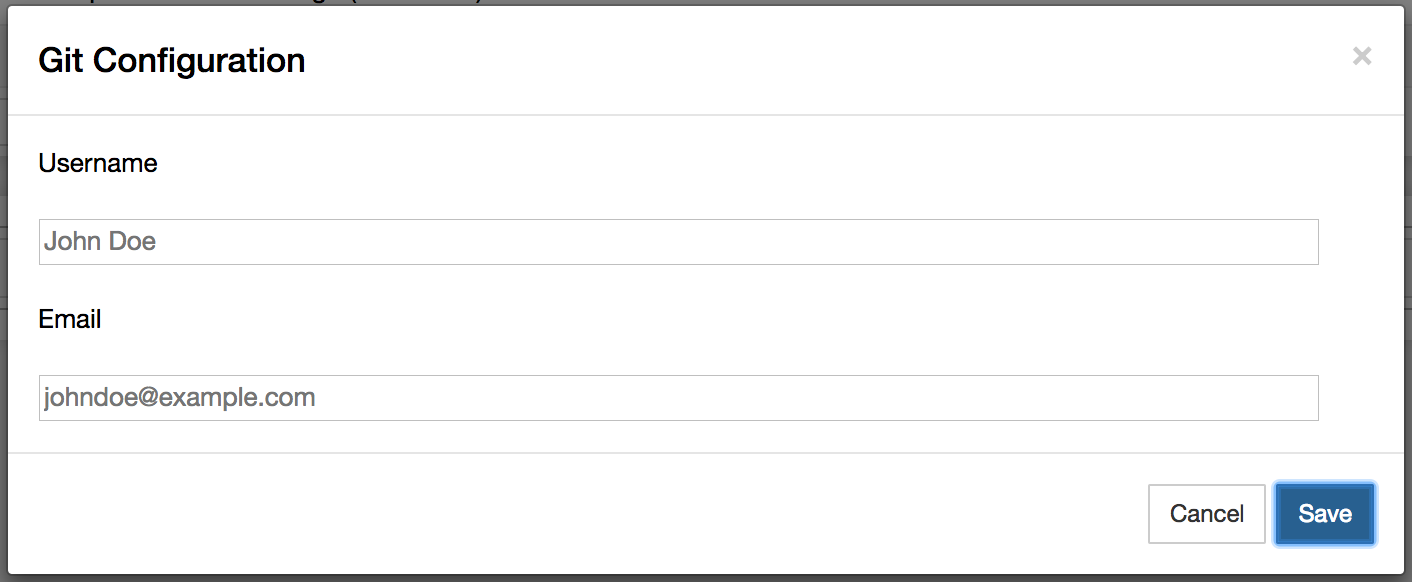Using the Revision Control Mechanism extension#
The Revision Control Mechanism (RCM) Jupyter Notebook extension provides simple version control for notebook files. It uses the internal Jupyter functionality to perform tasks.
On the surface, RCM uses a simple linear model, but beneath that is a more complex git-based branching model. To prevent merge conflicts, this model uses a “latest wins” policy as its main merging strategy.
The RCM Jupyter Notebook extension adds four buttons:
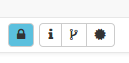
TIP: If you do not see the RCM buttons, see Setting up RCM for the first time.
Setting up RCM for the first time#
If you do not see the RCM buttons in your notebook:
Go to the project home page.
Open the Terminal application.
In the terminal window, run:
git config --global user.email "[email protected]" git config --global user.name "Your Name"
NOTE: Change
you@example.comto your email address, andYour Nameto your actual name.Open Jupyter Notebook and refresh the page.