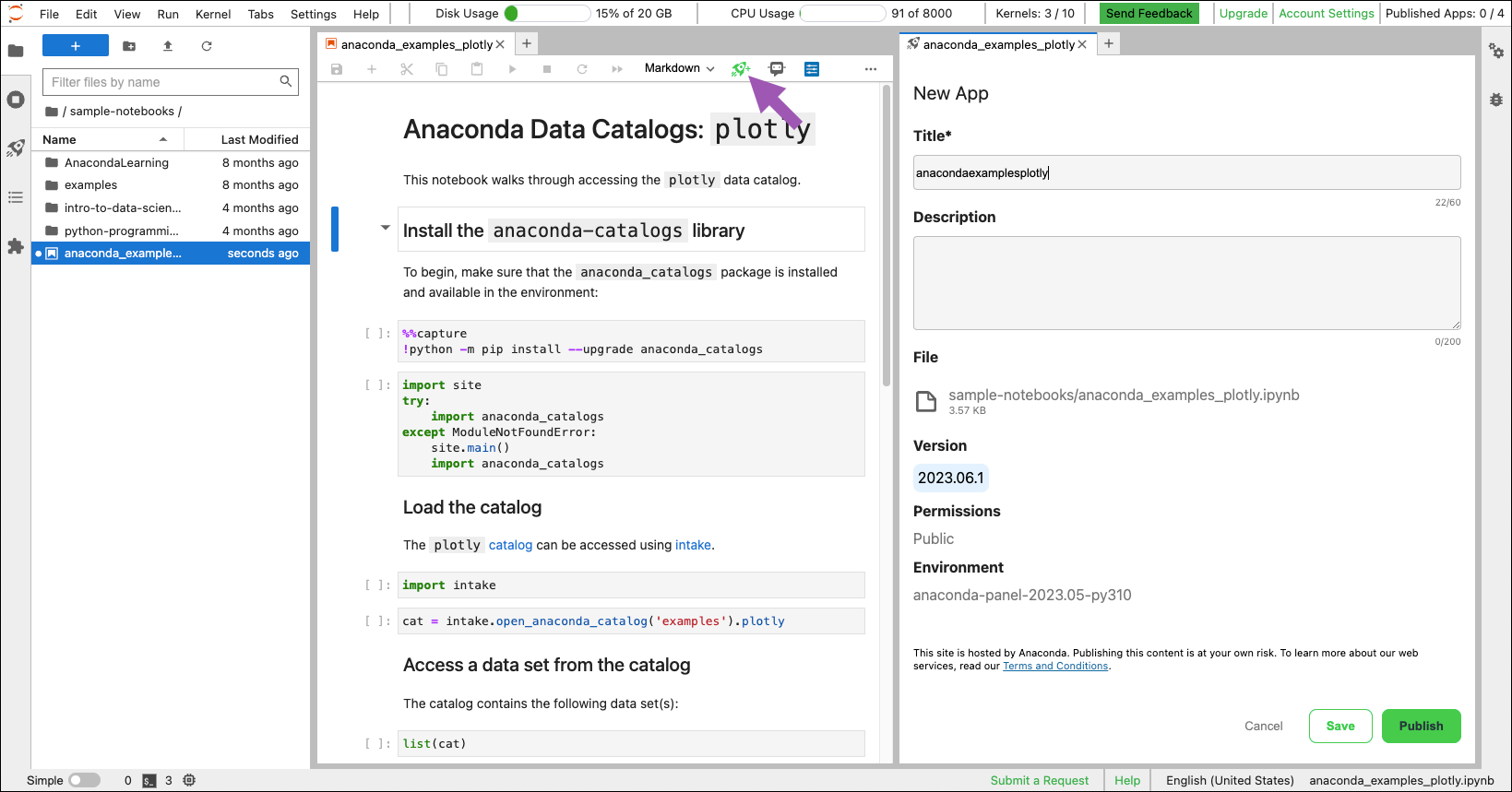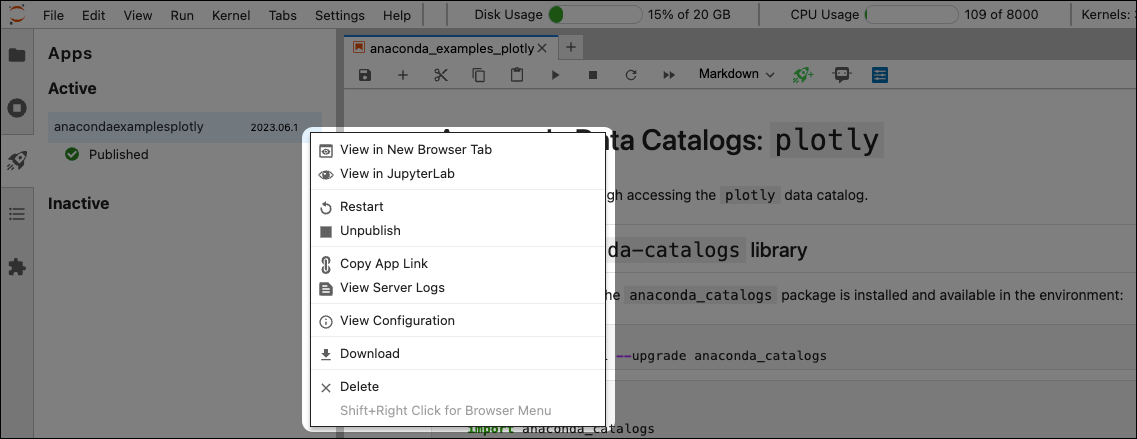Publishing notebooks#
This topic provides guidance on previewing and publishing your Panel apps as working applications with a custom URL. This spins up an application on the Anaconda Notebooks infrastructure, which you can then share with others.
Previewing Panel apps#
You can render a working preview of the Panel apps in your notebook by clicking Preview with Panel at the top of your notebook. To create a valid Panel application, one or more of your outputs must be marked as
.servable(). See Troubleshooting below for further details.
Note
Rendering a preview of Panel apps uses CPU seconds.
Publishing Panel apps#
To publish the results of your Panel apps to a custom URL, complete the following steps:
Click Save and publish at the top of the notebook.
Provide a title and detailed description.
Note
Your notebook’s version is displayed within the form and automatically increments each time you save changes to or redeploy your notebook.
Optional: Click Save to produce an inactive (i.e. unpublished) app. To see your unpublished and published apps, click Publish in the left-hand navigation to open the Apps panel.
Click Publish. You are provided a randomly generated URL for your application, which can be shared with others.
Note
The page will appear as a 502 Bad Gateway until the publication process is complete.
Click the publish icon in the left-hand navigation to open the Apps panel. Your application is now listed under Active.
View, unpublish, download, and more by clicking actions beside your app in the Apps panel.
Publishing limits#
The number of applications you can publish depends on your Anaconda subscription tier.
Capabilities |
Free |
Starter |
Pro*/Business |
Enterprise |
|---|---|---|---|---|
Published applications |
1 |
4 |
10 |
Unlimited |
Note
* Pro is a legacy tier no longer available for purchase.
Further Panel resources#
Anaconda Notebooks allows you to deploy your data applications via Panel with just two clicks directly from your notebooks. Check out the following resources for a deeper dive into Panel:
Familiarize yourself with Panel with the getting started guide
Discover how to use specific features in the how-to guide
Learn about the different components and how to use them with the component gallery
Gain inspiration from the app gallery
Troubleshooting#
I published a Panel application, but the application is blank.#
There are a couple of reasons your application may not be rendering:
To create a valid Panel application, one or more of your outputs must be marked as
.servable(). Take this minimal “Hello, World!” program, for example:import panel as pn pn.Row("Hello, World!").servable()
If you added content to your application but there’s still nothing showing up, ensure that your notebook can be run from top to bottom. The easiest way to test this is to click Kernel in the menu bar, then select Restart Kernel and Run All Cells.. from the dropdown.
Ensure you have selected the
anaconda-panel-2023.05-py310kernel from the kernel selector in the top-right of your notebook.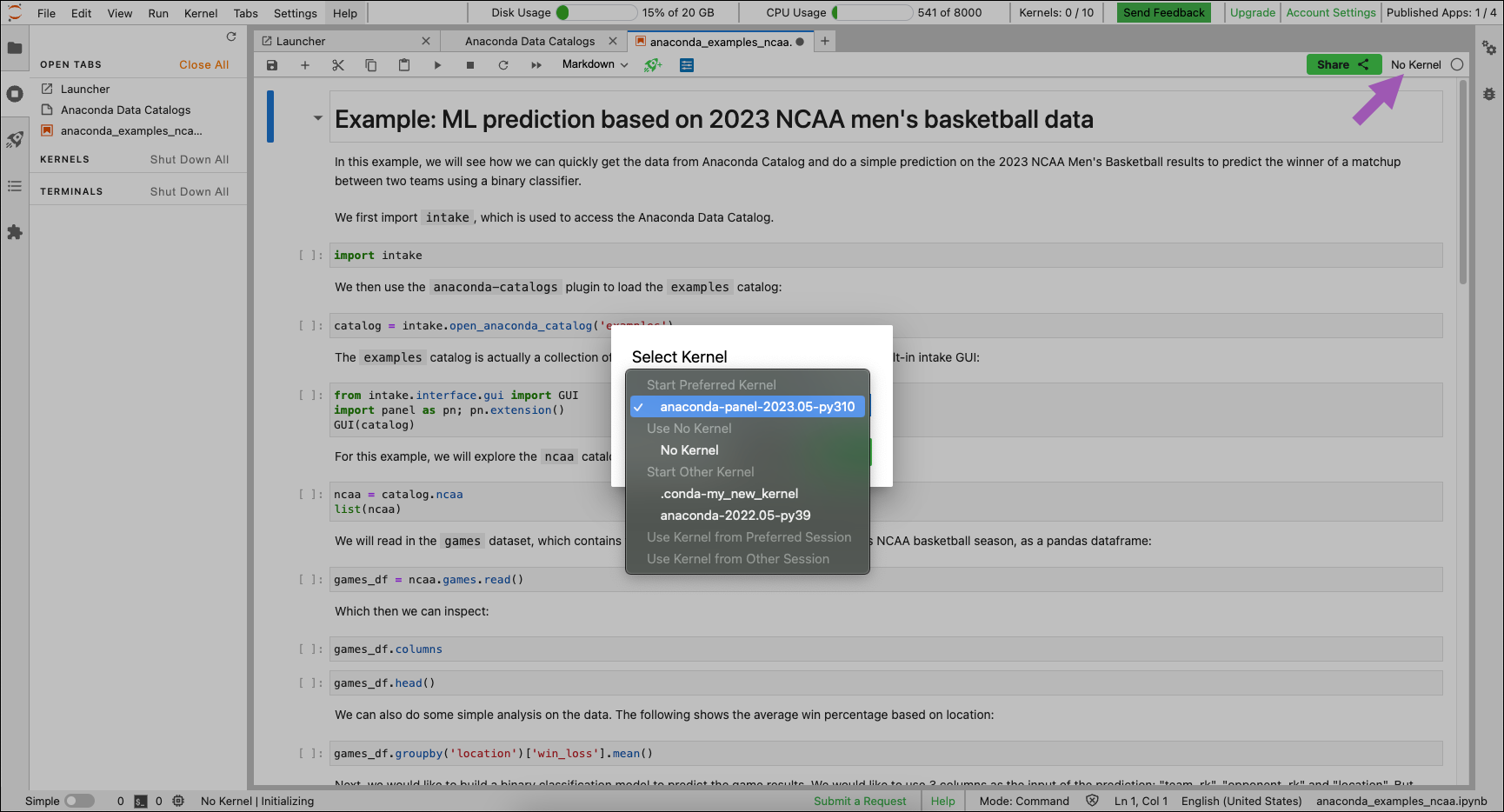
I published an application but it’s stuck in a “publishing” state.#
If your application is stuck in the “Your app is being published” state, check your notebook error logs. Address any issues raised and republish.