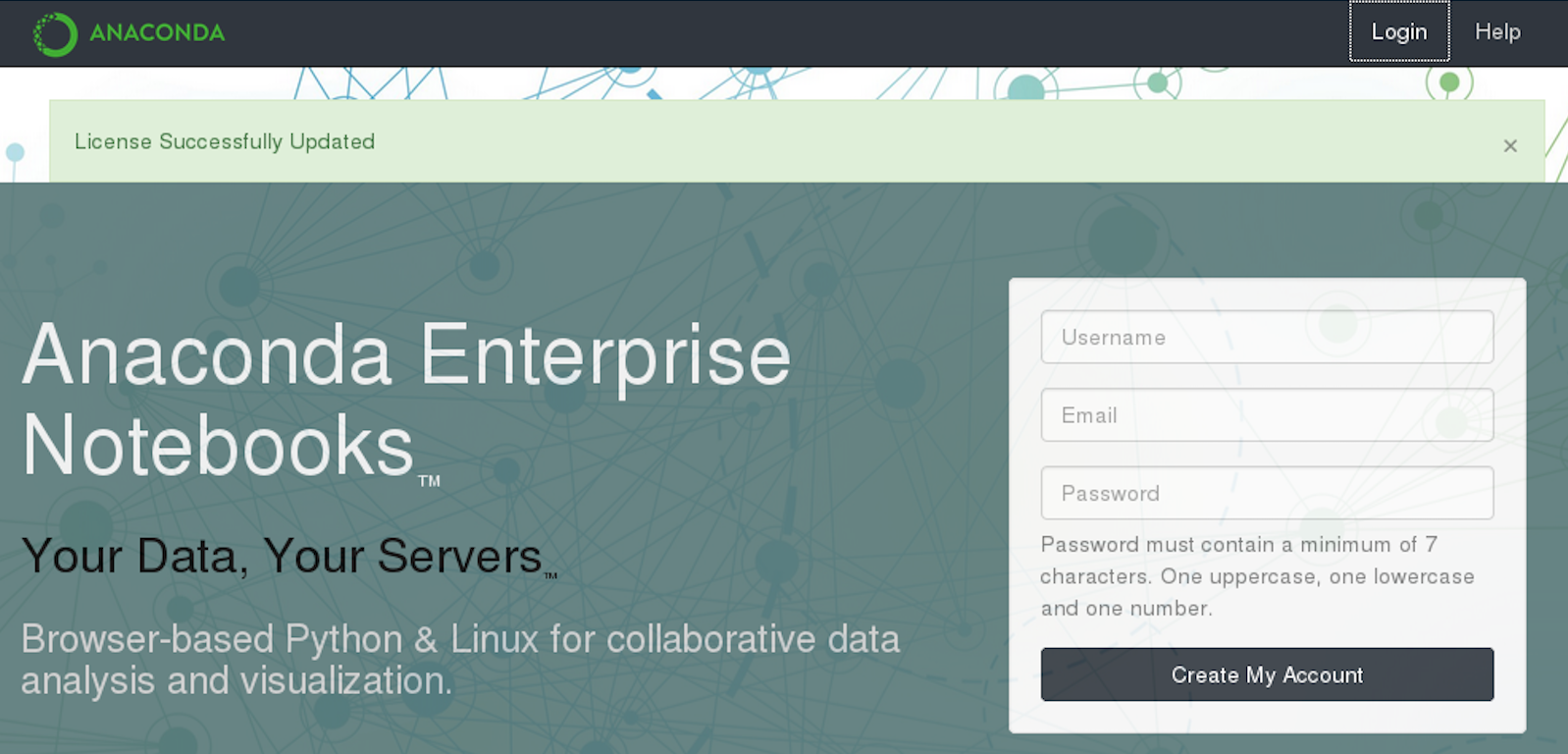Installing the AEN server#
The AEN server is the administrative front end to the system. This is where users log in to the system, where user accounts are stored, and where admins can manage the system.
Server is installed in the /opt/wakari/wakari-server
directory.
Installing the bzip2 package#
Be sure you have the bzip2 package installed. If this package is not installed on your system, install it:
sudo yum install bzip2
Downloading prerequisite RPMs#
To install AEN on a CentOS 6 server:
RPM_CDN="https://820451f3d8380952ce65-4cc6343b423784e82fd202bb87cf87cf.ssl.cf1.rackcdn.com"
curl -O $RPM_CDN/nginx-1.6.2-1.el6.ngx.x86_64.rpm
curl -O $RPM_CDN/mongodb-org-tools-2.6.8-1.x86_64.rpm
curl -O $RPM_CDN/mongodb-org-shell-2.6.8-1.x86_64.rpm
curl -O $RPM_CDN/mongodb-org-server-2.6.8-1.x86_64.rpm
curl -O $RPM_CDN/mongodb-org-mongos-2.6.8-1.x86_64.rpm
curl -O $RPM_CDN/mongodb-org-2.6.8-1.x86_64.rpm
curl -O $RPM_CDN/elasticsearch-1.7.2.noarch.rpm
curl -O $RPM_CDN/jre-8u65-linux-x64.rpm
To install AEN on a CentOS 7 server:
RPM_CDN="https://820451f3d8380952ce65-4cc6343b423784e82fd202bb87cf87cf.ssl.cf1.rackcdn.com"
curl -O $RPM_CDN/nginx-1.10.2-1.el7.ngx.x86_64.rpm
curl -O $RPM_CDN/mongodb-org-tools-2.6.12-1.x86_64.rpm
curl -O $RPM_CDN/mongodb-org-shell-2.6.12-1.x86_64.rpm
curl -O $RPM_CDN/mongodb-org-server-2.6.12-1.x86_64.rpm
curl -O $RPM_CDN/mongodb-org-mongos-2.6.12-1.x86_64.rpm
curl -O $RPM_CDN/mongodb-org-2.6.12-1.x86_64.rpm
curl -O $RPM_CDN/jre-8u112-linux-x64.rpm
curl -O $RPM_CDN/elasticsearch-1.7.6.noarch.rpm
Installing prerequisite RPMs#
Run:
sudo yum install -y *.rpm
sudo service mongod start
sudo chkconfig --add elasticsearch
Setting variables and changing permissions#
Run:
export AEN_SERVER=<FQDN HOSTNAME OR IP ADDRESS> # Use the real FQDN
chmod a+x aen-*.sh # Set installer to be executable
NOTE: Change <FQDN HOSTNAME OR IP ADDRESS> to the actual fully qualified domain hostname or IP address.
Running the AEN server installer#
Run:
sudo -E ./aen-server-4.3.2-Linux-x86_64.sh -w $AEN_SERVER
<license text>
...
...
PREFIX=/opt/wakari/wakari-server
Logging to /tmp/wakari_server.log
Checking server name
Ready for pre-install steps
Installing miniconda
...
...
Checking server name
Loading config from /opt/wakari/wakari-server/etc/wakari/config.json
Loading config from /opt/wakari/wakari-server/etc/wakari/wk-server-config.json
===================================
Created password '<RANDOM_PASSWORD>' for user 'aen_admin'
===================================
Starting Wakari daemons...
installation finished.
After successfully completing the installation script, the installer creates the administrator account—AEN_SRVC_ACCT user—and assigns it a password.
EXAMPLE:
Created password '<RANDOM_PASSWORD>' for user 'aen_admin'
TIP: Record this password. It will be needed in the following steps. It is also
available in the installation log file /tmp/wakari_server.log.
Starting NGINX and Elasticsearch#
When SELinux is enabled, it blocks NGINX from connecting to the socket created by Gunicorn. If you have SELinux enabled, run these commands to correct these permissions and allow connections between NGINX and Gunicorn:
sudo semanage fcontext -a -t httpd_var_run_t "/opt/wakari/wakari-server/var/run/wakari-server.sock"
sudo restorecon -r /opt/wakari/wakari-server/var/run
To start NGINX and Elasticsearch to read the new config file:
sudo service nginx start
sudo service elasticsearch start
TIP: If the AEN web page shows an NGINX 404 error, restart NGINX:
sudo nginx -s stop
sudo nginx
Testing AEN server installation#
Visit http://$AEN_SERVER.
The License expired page is displayed.
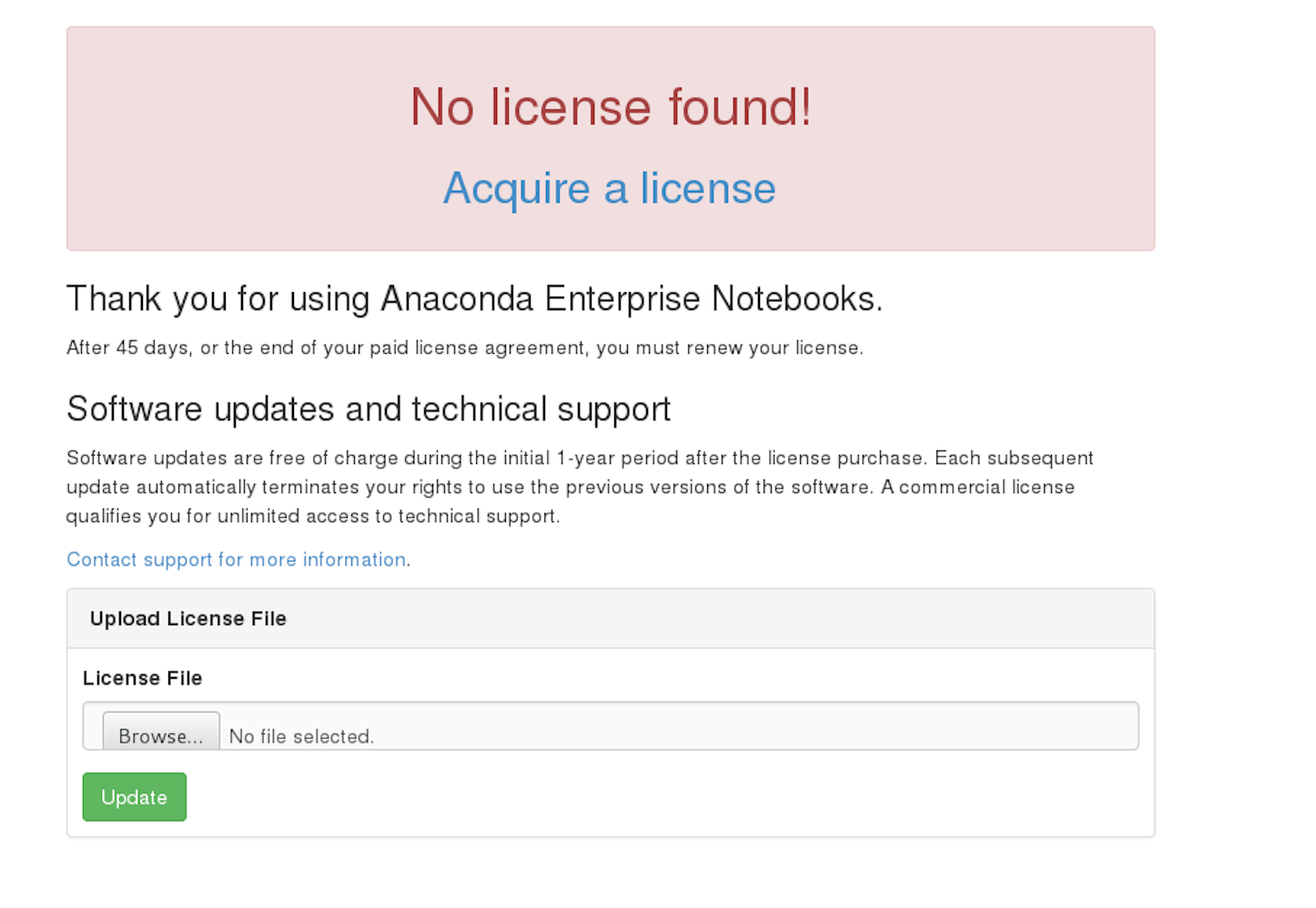
Updating your license#
From the License expired page, follow the onscreen instructions to upload your license file.
After your license is submitted, you will see this page: