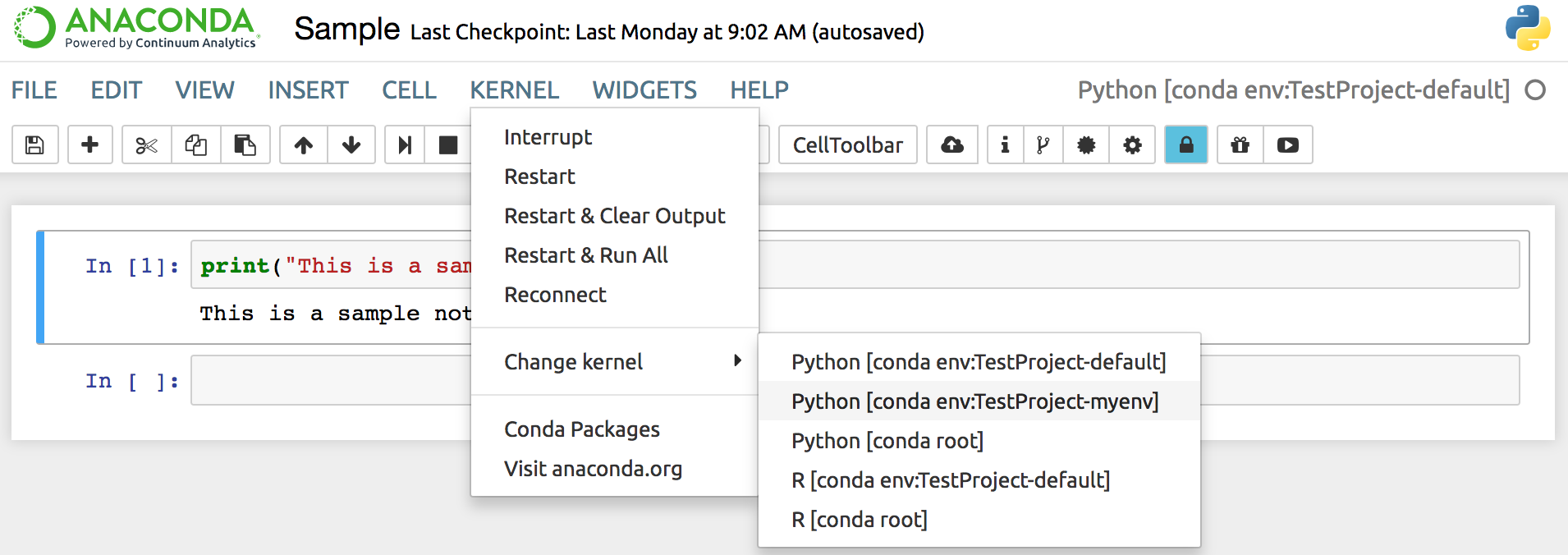Using the Synchronize Environments extension#
The Synchronize Environments extension allows you to apply a Python, R language or any other custom environment inside your current notebook session, without needing to start up several Notebook instances using each of the selected environments.
To change environments:
NOTE: In AEN 4.1+ the default kernel for projects is default. In versions
prior to 4.0, the default kernel for projects is root Python.