Sharing projects and notebooks#
For information on sharing projects via the project settings and access control, see Sharing projects.
To upload a Jupyter Notebook to Anaconda Repository:
Log in to Repository by running the
anaconda logincommand or by using the login user interface provided by the nbextension.CAUTION: If you are not using a secure connection, we strongly recommended that you use the command line to log in.
To share your notebook environment, select the Attach conda environment checkbox. This ensures that your team members will have the right environment for your notebook.
Click the Upload button to upload your notebook to your local Repository or to Anaconda.org, depending on how your administrator has set up AEN:
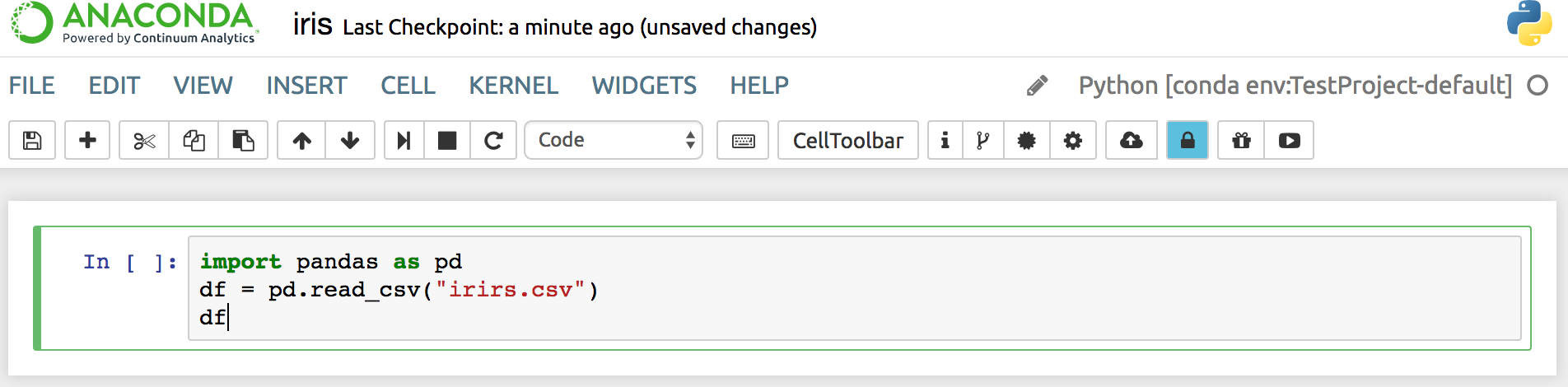
NOTE: If you have not yet logged into Repository or Anaconda Cloud, or have not created an account, you will be asked to do so.
Other ways to share a notebook#
Print—In the File menu, select Print.
Download and share—In the File menu, select one of the following options:
Download as Notebook.
Download as Python.
Download as HTML.
Download as Markdown.
Download as ReStructured Text.
Download as PDF.
Share and control team members’ direct access to read, write and/or execute your notebook file or folder. For more information, see Controlling access to your project.
Share and control non-team members’ file or folder access. For more information, see Controlling access to your project.
Create a presentation with NBPresent 4.1.