Using Terminal#
The Terminal application is a simple bash shell terminal that runs in your browser:

Using Terminal, you can:
Access your home directory and your project drive.
Open multiple shells within one instance of Terminal.
Open multiple instances of Terminal in the same browser window.
Log in to AEN.
Select a project you want to work on, or create a new project and open it.
On the project home page, click the Terminal icon:
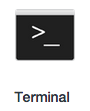
Terminal opens the project directory in a new browser window.
By default, the project directory is
/projects/username/project-name.EXAMPLE:
/projects/TestUser/MyFirstNotebookTo see the physical path of your directory, run the Print Working Directory command
pwd -P.TIP: The physical path
-Pis important because project attaches data to the beginning of your virtual path to keep your project files together.To navigate out of your project directory to your home directory, run the command
cd.To return to your project directory, run the command
cd/projects/username/project-name.
TIP: If you are new to navigating in a terminal, you may want to use the Workbench terminal, which includes a visual navigation tree in the File Manager.
Using multiple Terminals#
You can open as many terminals as you want.
To open another shell in the terminal, in the upper left of the pane, click the plus + icon.

A corresponding number appears after the plus + icon and 1.
To move to another Terminal, click the corresponding number.
The color of the number tab changes to show which terminal is currently selected.